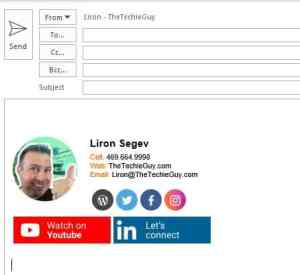Simple steps to create a professional Outlook or Gmail email signature

Each day there are 281 Billion emails floating around the web.
The average office worker sends around 40 emails a day and receives 121 emails.
So regardless if you are into Snapchat, Instagram, Facebook Messengers, IM, DM – email is still an app that is relevant today and doesn’t seem to be going away any time soon. In fact, the Radicati Group estimates that by 2022 that email figure will increase to 333 billion.
One feature that is continuing to be underutilized is the email signature.
Typically it is used to politely end an email and provide the company’s website and telephone number. However, if you think that each email you send has the power to draw attention to your business, your social media, your ebook or even book a meeting with you, then you can see how the email signature should be better utilized.
How can you create a professional signature in Outlook or Gmail?
Here is how you can create a professional Outlook or Gmail email signature which can be used for marketing and can draw attention to your business:
Step 1. I use a service called NewOldStamp so I log into that where I create my signature using their templates and simply fill in the information. If you don’t want to use the service, then simply ensure you have all your social media icons and links in your signature. Have it in a Word doc so you can copy the signature and it will retain the formatting.
Step 2. I add a banner to my signature. This is a clickable banner that draws attention to an element that I choose. For example, a 4th of July banner or a Black Friday Sale banner or a “Visit my Blog” banner.
Step 3. Open your Outlook or Gmail account, find the signature tab and add your newly created signature in there.
Step 4. Now every email that goes out will have your links and your banner and if you use NewOldStamp, all of these are trackable. This means you can see how people came to your promotion, how effective your signature is and make changes accordingly!