How to calibrate Galaxy note S Pen
The Samsung Galaxy Note has the famous S-pen. If you are like more Note users, you don’t tend to use the S-pen often as the screen is responsive that your finger works perfectly well for most tasks.
However, now that I started using the S-pen for finer drawings (eg playing Draw Something) I noticed that the s-pen is not calibrated and is a little “off”.
Searching through the Settings, you will not find an option to calibrate the s-pen.
So how do you calibrate the s-pen ?
Simple. Galaxy Note automatically calibrates the s-pen. All you need to do it simply touch the corners of the screen and the Note does it all for you:
The other option is to go into Settings, click on Pen Settings and then change the Dominant Hand to Left Handed and then back to Right Handed (or visa versa)
Finally, if the above doesn’t work, try clicking into Settings, then Display and the Horizontal and Gyroscope calibration

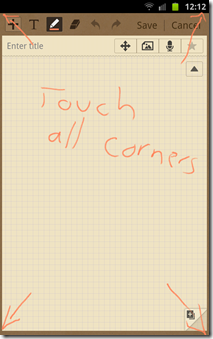
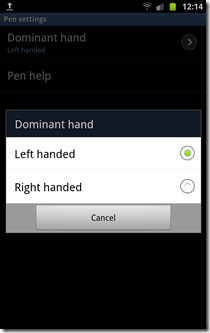
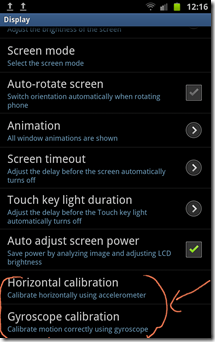
I don’t have those options available to me. What now?